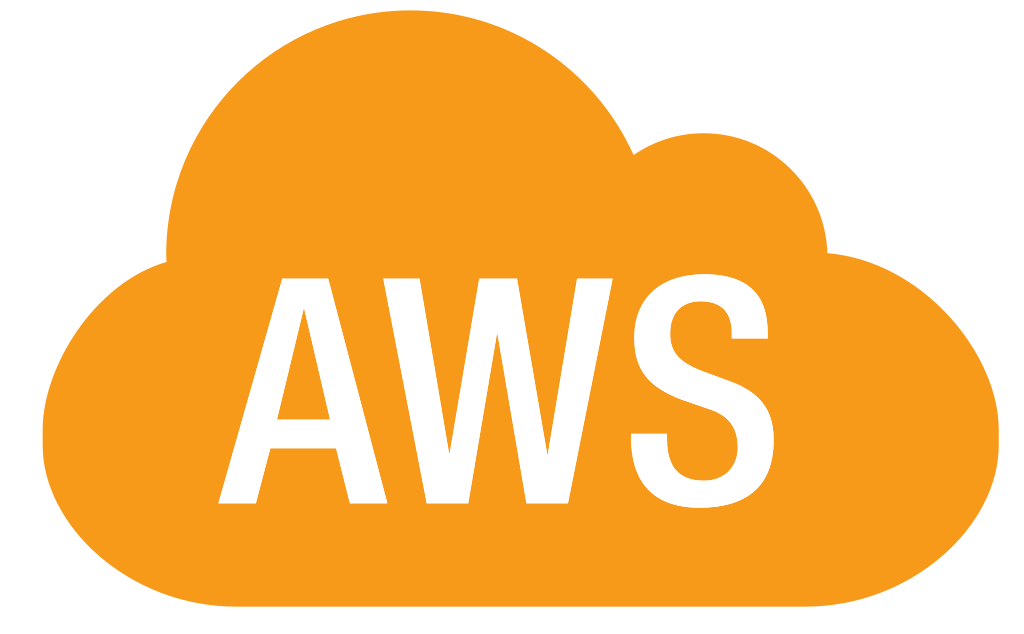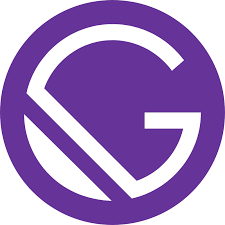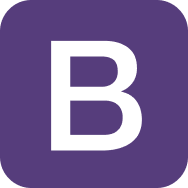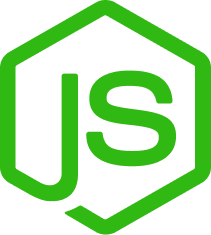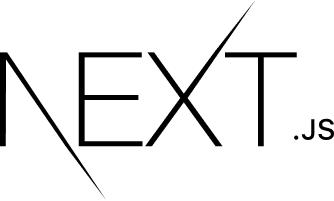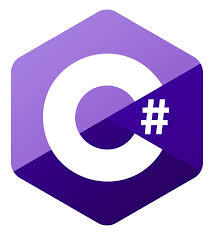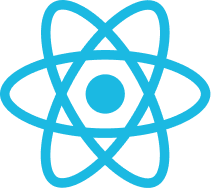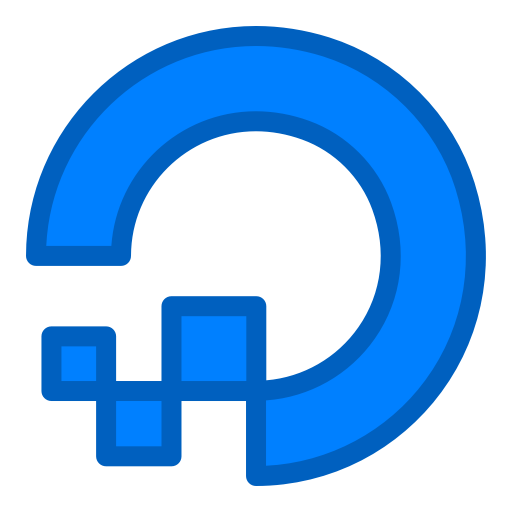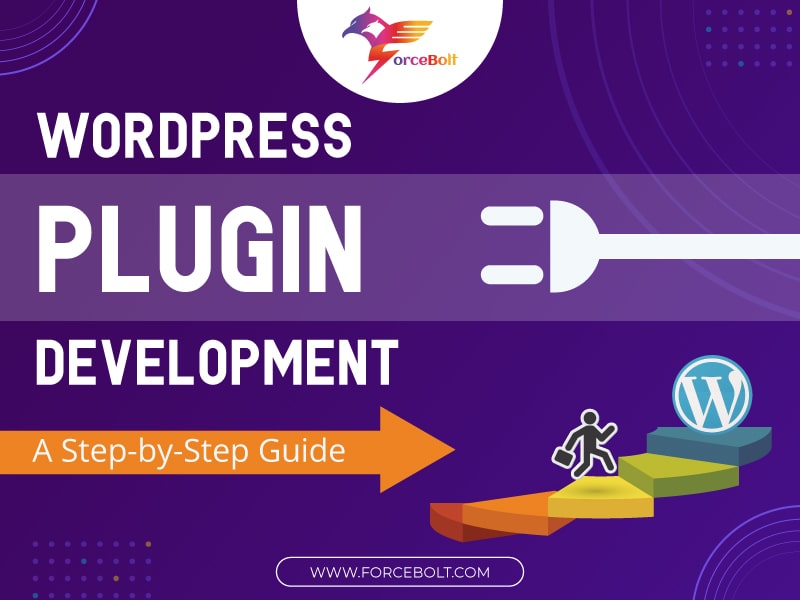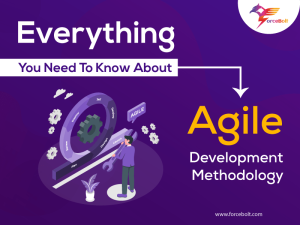Sharing is caring!
If you want to add custom features to your website, you can make the most out of WordPress Plugins. It is possible to get them free and create custom WordPress plugins. Plugins are nothing but a package of files used to add new functionality or extend the basic functionality without modifying the core.
When you decide to add custom functionality, the first thing is to find various free WordPress plugin sources to determine whether another company has already created a WordPress plugin that matches your business requirements.
In this post, we will throw light on creating a WordPress plugin. However, before that, we will discuss some of the basic concepts.
Basic Concepts
PHP is the primary scripting language for WordPress. A WordPress plugin comprises one or more functions as defined in PHP files. The three main elements of WordPress Plugin development are – hooks, widgets, and shortcodes.
Hooks
Hooks are the functionality that serves the purpose of modifying the process at predefined spots without any changes in the WordPress core file. Hooks provide a way for how plugins and themes interact with WordPress core. You can combine hooks with code snippets & functions to run at different times. Moreover, there are two types of hooks – Actions and Filters. Write a custom function named Callback, and then register it with a WordPress hook for a specific action or filter.
Actions and processes in WordPress are used when you need to add data or change how WordPress operates.
It is possible to add actions using the add_action() function in WordPress. The actions run at a specific point during the execution of WordPress Core, themes, or plugins. The callback functions of the actions somewhat carry on some tasks such as inserting into a database or reflecting output to the user. These callback actions do not return anything to the calling Action hook.
Here is an example:
(Credit: https://developer.wordpress.org/plugins/hooks/actions/)
On the other hand, filters enable you to change data during the execution of WordPress Core, themes, and plugins. However, the Callback function of filters not only accepts a filter but helps to modify it and return. They work in isolation and are not expected to affect global variables and output. It is also possible to create your hook and then help other developers to modify or extend your themes or plugins.
Here is an example:
(Credit: https://developer.wordpress.org/plugins/hooks/filters/)
Widgets
Widgets are designed to provide a simple and easy-to-use way of giving the WordPress theme structure control to the end-user. The widgets require no coding experience. It is simply another way of displaying plugin content to the end-user. You can create a widget for your plugin using the WP_widget class in PHP by extending.
Shortcodes
Shortcodes are small code that performs dedicated actions on your site. While creating a plugin, there is no direct access to a WordPress theme. You may use a shortcode to communicate with the WordPress theme and display information to the end-user. It helps to insert a dynamic HTML element into a page or post.
Here is an example that shows how to create a simple link to our Twitter account and insert that in the blog post:
(Credit: https://speckyboy.com/getting-started-with-wordpress-shortcodes-examples/)
Key Steps Of WordPress Plugin Development
Step # 1: Create a WordPress Plugin Directory Structure
When you want to create a new plugin, first, you must create the directory structure of the plugin. The Plugin will be following its directory structure. You make the starting point file for handling the entire plugin or its resources.
wp-content/plugins/ is a default WP directory for storing back-end plugin code. The complexity of the plugin decides how you structure the plugin inside this directory. The directory name remains the same as the plugin name in lowercase, and dashes replace the spaces. It is recommended to have a single PHP file containing all the plugin’s code.
(/wp-content/plugins/my-plugin/my-plugin.php) – This structure is suitable for a simple plugin, serving a small function. However, creating an MVC view for complex plugins, with directories for model, view, and controller within the my-plugin directory reduces debugging time.
Step # 2: Configure Your Plugin
After creating the plugin directory and adding files, next comes adding the file header. The file header, a PHP comment block, comprises information related to the plugin. It is possible to find a sample file header in the WordPress Codex. Then the added file header appears in the list of plugins in the WordPress admin.
Here is a sample of a plugin header:
(Credit: https://codex.wordpress.org/File_Header)
Step # 3: Create Custom Code for Plugin
After completing the plugin setup, it is time to define the plugin’s functionality and how that works. Before that, we must thoroughly understand the usage of various hooks and how to override the default WordPress or develop new functionality.
First, we create a new post type with the plugin for creating a new section in the Admin. This provides more functionality like Posts and Pages. A new post type gets registered named custom post, and a new menu appears called “Custom Post” in the WordPress Admin on the left-hand side panel.
Next, we click on Add New in the Custom Post menu to add a new custom post. Now we fill out the details for this new post type and click on Publish to save details.
[blog_request_call]
Step # 4: Create a Shortcode for loading the Custom Posts
Next, we have to load the custom posts by creating a Shortcode. It requires the creation of functionality for shortcodes to load the custom post from the login. Finally, we add the shortcode functionality and finish the myplugin.php. We use the add_shortcode function to display the list of custom posts on any page in WordPress.
Step # 5: Use a Shortcode for loading the Custom Posts
The shortcode in WordPress is used for the list of custom pages and displayed on the front pages. This is done by creating a new page with WordPress Admin, giving a page title, using the code in the description, and publishing the page. When you view the new page on the browser, the list of posts appears added to the Admin that resides inside the new custom post.
Conclusion
In a nutshell, Plugins boost the WordPress site’s complete functionality. They empower users to quickly add new code and functionality to their site using clicks, not code. Plugins ensure no modification in WordPress core that is overwritten with every WordPress update. If you need to create a WordPress plugin, you must have an in-depth understanding of the technologies across various programming languages, including WordPress like HTML/CSS, PHP, JavaScript for the front end, and SQL for the back end.
There are tons of existing plugins for your website, but if you can’t find a plugin that caters to your business’s evolving needs, you may need to create one. If you are running short of time, hire a company like ForceBolt that provides high-quality services and solutions for custom plugin development, web application development, and more! Whether you want a simple plugin or a complicated one for your website, following best practices and hiring the best WordPress Plugin development company can give you peace of mind.

Akshay Dhiman
Chief Technical Officer
The Chief Operating Officer of ForceBolt and a decisive leader who possesses a wide array of technical skills and management skills to implement operational changes by working at different levels of development. Being enthusiastic and technology proficient, he understands the importance of staying up-to-date with the latest technological transformations and provides competitive, scalable and efficient solutions. He has a good command of technical language and possesses good communication skills. Being a leader makes him a good team player, and he resonates with his priorities well.